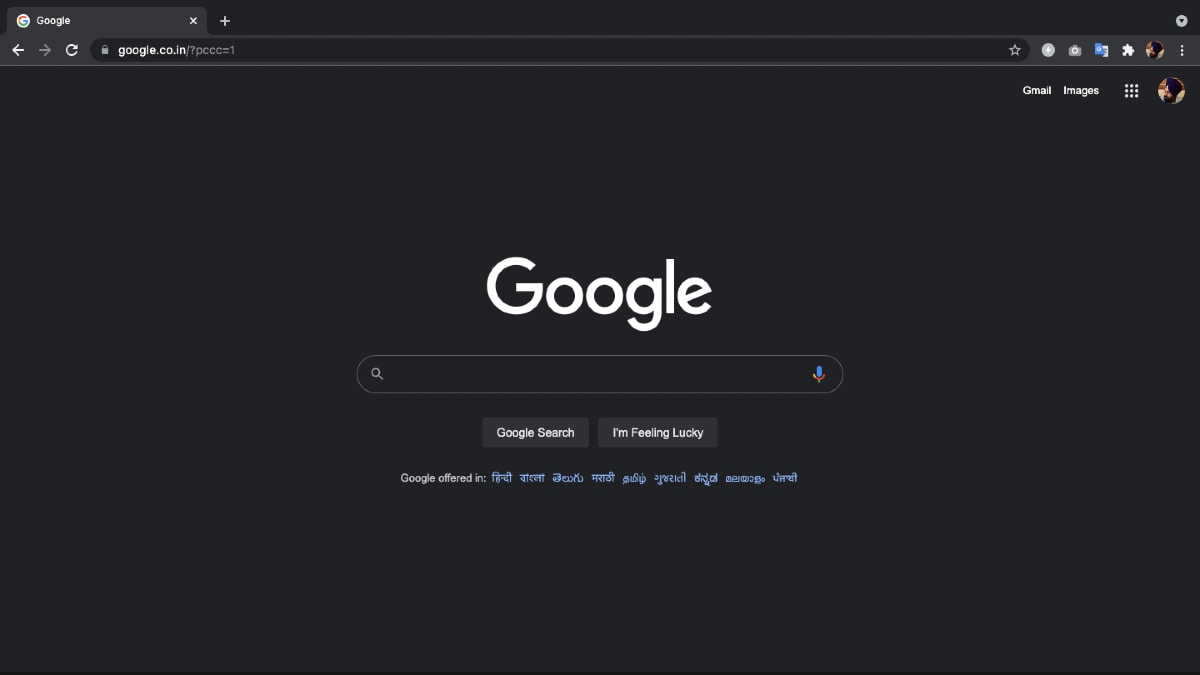Google Chrome has a feature called Dark mode (or Dark theme on Android devices) that is aimed to provide a comfortable Web browsing experience when in low light. It turns the interface as well as elements including your homepage, toolbar, and settings into a dark colour scheme to help reduce eyestrain. It also helps increase battery life although this is more page case if the device you are using has an OLED display. Users on Android smartphones and the iPhone as well as on Windows and Mac computers can enable Dark mode on the Chrome browser by following a handful of simple steps.
Since 2019, Chrome has provided the dedicated Dark mode across devices. It first came to macOS and then later reached Android, Windows, and iPhone users.
In this article, we are detailing the steps you can follow to enable the Dark mode on Chrome — no matter whether you have an Android phone or an iPhone or a Windows or Mac computer.
How to enable Chrome Dark mode on Android
Before looking at the steps on how you can enable the Dark mode on Chrome when using an Android device, it is important to note that your device must be running on Android 5 or up and have support for the Dark theme. Here’s how to enable the setting:
Open Chrome from your Android phone.
Tap More (three-dot menu button) from the top right corner of the screen and then Settings > Themes.
Select Dark to enable the Dark mode.
You can follow the same steps and then choose the Light option to move back to the light theme. Similarly, Chrome can automatically choose between Dark and Light themes as per your device settings when you select the System Default option.
How to enable Chrome Dark mode on iPhone
You can enable the Dark mode on Chrome available on your iPhone by turning on the system-wide Dark Mode that is available starting from iOS 13. Here’s how.
- Select the Dark option from Settings > Display & Brightness.
- Open Chrome to look at the Dark mode.
Chrome also applies its Dark mode by default on the iPad if you have enabled the system-wide Dark Mode through the iPadOS settings menu.
How to enable Chrome Dark mode on a Windows PC
To turn on the Dark Mode on Chrome available on a Windows PC, make sure that the device is running on Windows 10.
- Select Start and then Settings > Personalisation.
- Go to Colours and then choose Dark setting as the default app mode.
- Now open Chrome to experience Dark mode.
How to enable Chrome Dark mode on a Mac
Apple has provided a system-wide Dark Mode on Mac devices running on macOS 10.14 and above. You can leverage that update to start using Chrome in Dark mode on your Mac machine.
- Click on the Apple menu and then System Preferences.
- Now, go to General and select Dark as the Appearance preference.
- Open Chrome to see its Dark mode.
In addition to the Dark mode, Chrome also shows the dark homepage when you are in the Incognito mode. You can detect whether you’re in the Incognito mode or have enabled Dark mode by looking at the Toolbar on the browser that shows the Incognito mode icon next to the address bar when it is enabled on the browser.