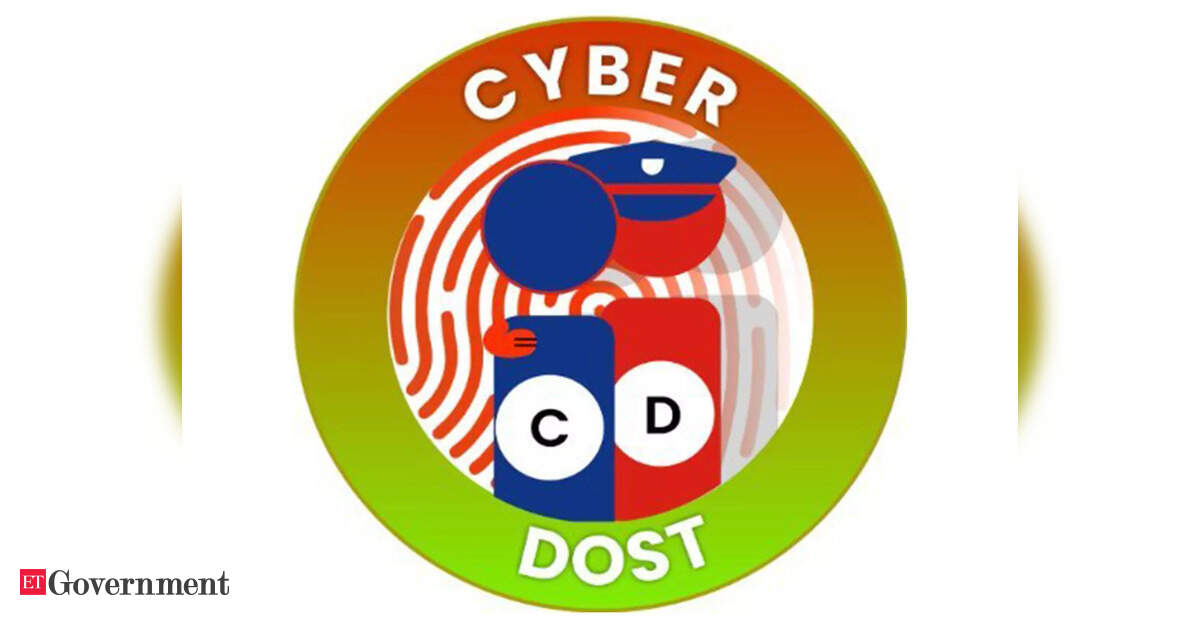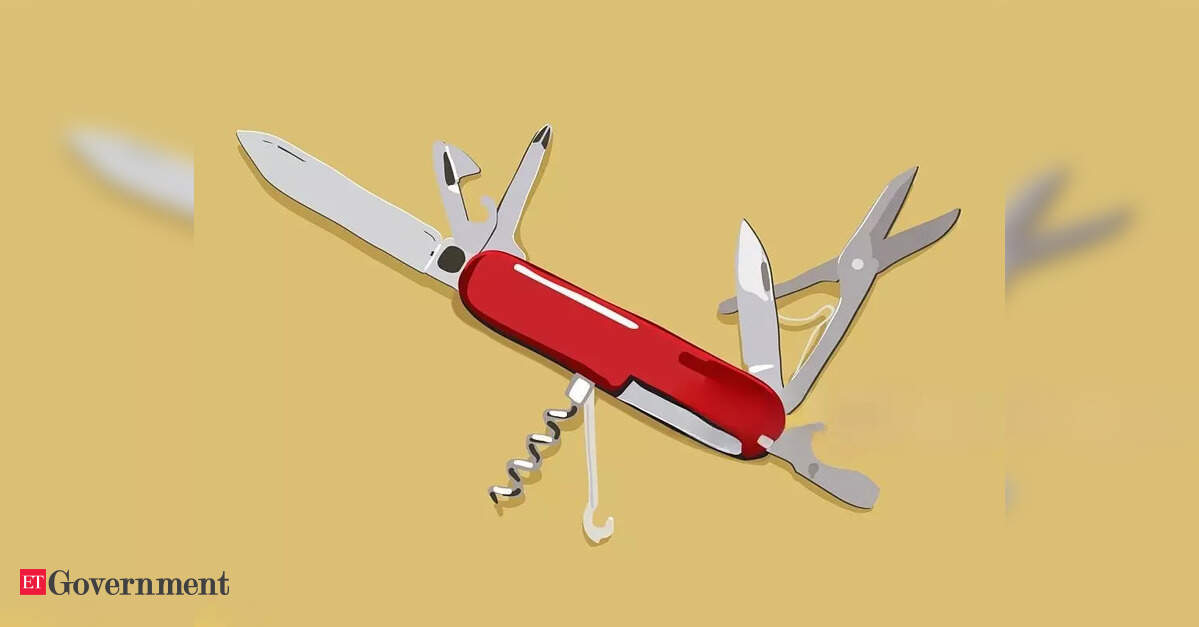Keyboards these days come in all shapes, sizes, and styles, and people’s preferences tend to be just as varied depending on what they’re doing.
Do you want wired or wireless? Portable or bulky? Low-profile laptop-style keys or chunkier desktop versions? Does it need to be mechanical? Do you need a numpad? Do you want LEDs, custom hotkeys, USB pass-through, and other typical gaming features?
We streamline the process of choosing the perfect option by outlining what we know to be the best keyboards available in 2021 and offering buying advice for those new to the market too.
Best keyboards of 2021
Logitech Craft – Best Overall
- Pros
- Premium typing experience
- Smart Dial controls
- Smart Lighting
- Cons
Logitech’s Craft keyboard is amongst the greatest wireless options on the market, providing a truly premium experience for both PC and Mac users.
It’s sleek, and boasts impressive key stability that you can really feel under your fingers when typing, and the spherical key imprint makes it easier to orient your fingers. These combined provide a near-perfect typing experience, but that’s not all the Craft has to offer.
It’s backlit, like many other keyboards on the market at the moment, but there’s a twist – the keyboard will only light up when it detects your hands. It’s admittedly a small feature, but it helps improve battery life and really does show the level of detail that Logitech went to when designing the Craft.
But while the keys are impressive, that’s not the highlight of the Craft. In the top-left of the keyboard, you’ll notice a dial. What makes the dial impressive is that the controls it offers are contextual and change depending on the app you’re using at the time.
You can adjust your brush size in Photoshop, zoom in on a Word document or turn up the volume in Spotify with the same dial. It’s touch-enabled as well as rotatable, and users can use Logitech Options to create custom shortcuts for it too.
In a market full of similar-looking keyboards, the Logitech Craft really does offer something unique.
Hexgears Venture – Best mechanical keyboard for work

- Pros
- Great mechanical feedback
- Low-profile design
- For gaming and office
- Cons
- Loud clicky feedback
- Varying battery performance
The Hexgears Venture has a simple goal: to be the best low-profile mechanical keyboard in the world. Simple, but ambitious – but the Venture just about pulls it off.
The Venture uses Kailh Choc mechanical switches, with a choice of red (linear), brown (tactile & smooth), or white (clicky AF). Our review unit came with the white switches, and while they do make a proper clatter, they’re satisfying as hell for it. The brown should run quieter if you’re more worried about noise in an office, while the red are recommended for gaming.
Speaking of which, the Venture is designed to suit both gaming and productivity equally well. I’ve mostly used it in the office, where the sleek, compact, and minimalist design is welcome. But whack on the (optional) RGB lighting and suddenly you’ve got a flashy gaming board, with both per-key lighting and a light ring, all configurable from the keyboard itself.
The low-profile keys mean that typing on this falls somewhere between a laptop and a classic mechanical – essentially ideal for anyone (like me) who loves mechanical keyboards but has ruined their muscle memory through years of typing on low-travel laptop keys.
The board comes with rechargeable AA batteries, charged over USB-C (a welcome bit of future-proofing). Battery life is variable – Hexgears claims it’ll last four weeks on two-three hours’ usage a day, but that’s without the RGB lights. Switch the lighting on and the company estimates 16 hours of use, which is roughly what I’ve seen, and in practice means plugging it in once every few days.
You can of course use it wired while it’s charging, or wirelessly over Bluetooth, with support for hot-switching between up to four devices. Hexgears even throws in a few Mac keycaps just in case, though since these weren’t included in my review sample I can’t comment on them (but, y’know, they’re keycaps, so I’m sure they’re fine).
Logitech MX Keys – Best wireless keyboard

- Pros
- Premium design
- Logitech Flow technology
- Solid typing experience
- Cons
If you’re looking for something a little cheaper than Logitech’s Craft keyboard without compromising on quality or experience, look no further than the MX Keys.
The MX Keys is a full-size wireless keyboard with a tidy design. It boasts an improved key feel compared to other office-focused Logitech products, featuring slightly concaved keycaps that guide your fingers towards the centre when typing.
The backlighting is intelligent thanks to built-in proximity sensors, lighting up whenever you bring your hands near the keyboard and turning the lights off when you’re away from your desk to conserve battery life. Rather uniquely, it can also adjust the brightness of the backlighting based on ambient light levels in your environment.
The issue is that even with intelligent lighting, the backlit keys can have a negative effect on battery life. The MX Keys, with 8hrs of use a day, can last around five months with backlighting disabled, but that drops down to only 10 days if you turn the lighting on.
Keys aside, the MX Keys feels solid and that’s thanks, in part, to the metal sheet at the core of the body and is improved further by a grippy strip to stop the keyboard from skating across the desk while typing – even during the most intense email arguments.
You’ve got compatibility with Logitech Flow on offer too, allowing you to connect to up to three devices at once, and thanks to Bluetooth connectivity, that includes mobile devices and tablets too.
Keychron K3 – Best multi-platform mechanical keyboard

- Pros
- Multi-platform support
- Customisable switches and caps
- 75% layout
- Cons
If you’re looking for a highly customisable low-profile mechanical keyboard that’s both light and durable, the Keyron K3 is a great option. Sporting a 75% layout, it allows for a smaller footprint while still providing access to most multimedia functions, and with swappable Windows and Mac keycaps and support for both systems at a software level, it’s perfect for those that work across multiple platforms on a daily basis.
The K3’s low profile optical switches measure in at just 10.7mm, compared to 17.9mm on a standard switch, allowing for a compact typing experience that doesn’t impact performance, and with white, red, black, brown, blue and orange switches to choose from, there’s likely to be a switch tailored to your setup.
What’s most interesting is that the K3 offers a hot-swappable optical switch system, allowing you to quickly swap from one switch to another, offering a level of customisation unmatched by practically any other keyboard available right now.
We tested the brown switch, offering a tactile typing experience without the loud clicky noises synonymous with mechanical keyboards, making it ideal for both work and play, and using the provided tools to swap the switch, we were also able to test the blue and white switches. The former is tailored to office work, with a more linear typing experience, while the latter provides the click – and noise – expected from mechanical keyboards.
You’ve also got backlighting available, either white as standard or, if you opt for the slightly more premium variant, you’ll get a fully backlit RGB keyboard with 18 different backlight settings to choose from.
When it comes to connectivity, you’ve got the option of connecting to up to three devices via Bluetooth, and if wireless connectivity isn’t available on your machine, it can also connect via USB-C – which is also how it gets its charge.
It should last around 34 hours with RGB lighting enabled, and although you could squeeze a little more if you turn the lighting off, where’s the fun in that?
Logitech Ergo K860 – Best ergonomic keyboard

- Pros
- Incredibly comfortable to use
- Concaved keycaps
- Logitech Flow
- Cons
- Expensive
- Powered by AA batteries
Logitech’s Ergo K860 may look a little odd at first glance, but there’s method behind the apparently mad split-keyboard design. Logitech has been working on the keyboard for quite some time, aiming to create a keyboard that offers an ergonomic shape that’s both comfortable to use over long periods and easy to use, and it has hit the nail on the head with the K860.
Sporting a split-keyboard design and a curved keyframe, the keyboard places your hands in a more natural position when typing, reducing the strain in your hands when you type, and it’s an immediately noticeable change. There’s no need to move your hands at all, as all the keys are shaped to be well within reach.
There was a bit of a learning curve, but it was worth it: the Ergo K860 is one of the most comfortable keyboards we’ve ever used at Tech Advisor, mainly due to the split keyboard and ergonomic shape, but also because of the matching curved wrist rest.
The raised wrist rest matches the curvature of the keyboard perfectly, helping to keep your wrists straight and supported, and thanks to a combination of memory foam, high-density foam and a frictionless coated fabric topping, it’s comfortable too. There are even tilt lets at the front of the keyboard, allowing you to further adjust the angle for those working at standing desks.
Shape aside, the typing experience is incredibly satisfying, with low-profile silent keys ideal for a busy office environment – you don’t want to annoy your co-workers, after all! The keyboard features the same low-profile membrane and scissor-switch combo as the MX Keys, actuating regardless of where you hit a key.
Pair that with Logitech Options with app-specific shortcuts and Logitech Flow, allowing you to use the mouse between two separate PCs and Macs, and you’ve got a capable, comfortable keyboard ideal for everyday use.
Razer Huntsman Mini – Best small keyboard

- Pros
- Compact design
- Satisfying click feedback
- RGB Lighting
- Cons
- No Numpad
- Awkward directional keys
- Loud typing experience
Though Razer’s new TKL keyboard is arguably aimed more at gamers, it provides a satisfying typing experience that office workers could benefit from, and it takes up an incredibly small amount of space on the desk too.
The Razer Huntsman Mini keyboard is roughly 60% the size of a standard keyboard, dropping not only the Numpad like other keyboards in our chart, but also the directional keys and shortcuts that traditionally live to the right of the main keyboard. Well, they’re not gone persay, but you’ll have to hold the Function button and hit the J, I, K and L keys to move your cursor around on-screen, for example.
That’s the one downside of the Huntsman Mini keyboard in terms of productivity, but if it’s not something you find yourself using too often, the keyboard could be the perfect compact option for your desk. It’s also rather understated in design, with per-key RGB lighting that isn’t as in-your-face as some keyboards on the market.
That lighting can be customised or turned off completely via Razer Synapse for PC, but Mac users are out of luck, as there’s no macOS counterpart – though why a Mac user would want a PC keyboard is beyond us.
Being a Razer product, you should expect high-quality mechanical switches on offer. The review unit we were supplied with sports Razer’s clicky optical switch, providing crisp, tactile feedback with every keypress, making it a joy (if not a loud one) to type all day long. It’s also available with Razer’s second-gen linear optical switches, which provide less of a tactile click and quicker response time on the gaming side of things.
If you game and work on the same PC and don’t want to use two separate keyboards, the Huntsman Mini could be a great-looking, compact option.
Cherry DW 9000 Slim – Best slimline keyboard

- Pros
- Slimline design
- Impeccable typing experience
- Wireless Mouse
- Cons
- Limited media controls
- Loose additional feet
If you’re a fan of flatter laptop-style chiclet keyboards then you’re in safe hands with Cherry, one of the most well known and trusted keyboard manufacturers.
The DW 9000 Slim is an excellent wireless keyboard which has a top-notch typing experience – and we love it in the black colour with bronze highlights that frame each key. So it’s stylish as well as practical, available in silver if you prefer.
We love the typing experience here thanks to a high-quality scissor mechanism combined with a low key stroke. The keys offer just enough movement with a nice crisp action. It’s also very quiet if you don’t want a loud keyboard.
The device is very flat as standard but what might look like spare keys in the box are actually optional rubber feet to raise the back up.
The DW 9000 Slim is compact yet offers a separate number pad as well as a few extra keys like volume, calculator, and windows lock. Handy LEDs in caps lock, scroll and num pad double up as a battery indicator, flashing faster the lower the battery level.
You needn’t use a USB dongle for the keyboard either as Bluetooth is also an option and it charges via a Micro-USB port on the back meaning you can carry on using it while plugged in. Either way, information is sent with AES-128 encryption.
The 9000 Slim also comes with a matching wireless mouse.
Rapoo E9100M – best budget slimline keyboard

- Pros
- Affordable
- Multi-device connectivity
- Ultraslim design
- Cons
- No LED indicators
- No wired mode
- Uses AA batteries
While Rapoo’s E9100M may not have the catchiest product name around, it steps up where it counts, offering an ultra-slim wireless keyboard with great connectivity options and a satisfying low-profile typing experience too.
Sporting an aluminium alloy base and chamfered edges, the E9100M doesn’t feel like a budget-focused wireless keyboard, and at 4.9mm thick at its thinnest point, it’s one of the slimmest keyboards in our chart. At 302g, it’s a great laptop keyboard companion too – just throw it in your laptop bag and forget about it.
But, despite the thin body and compact build, the membrane keyboard offers full-size keys with great travel and surprisingly clicky feedback without the noise generated by mechanical keyboards, making it ideal for use in an office or other shared environments.
Along with a number pad, the E9100M covers all bases with function keys that double up as media controls with shortcuts to various Windows and Mac functions. The keyboard can be used with iOS and Android devices too.
In fact, with a combination of Bluetooth 4.0 and 2.4GHz available, you can switch between up to four devices seamlessly. It’s not quite as advanced as the automatic switching on offer from Logitech’s Flow technology, but it’s great to see at an entry-level price. The only downside is, with not a single LED on the keyboard, it’s hard to see which source it’s connected to at any given time.
It’s powered by AA batteries, which may not be as convenient as rechargeable batteries, but great power efficiency should provide an entire year of use before needing to replace them.
The downside is that, without a USB-C or microUSB port, there’s no option to simply plug the keyboard in once the batteries die. It’s wireless or nothin’.
Penclic KB3 – Designed for comfortable typing

Swedish company Penclic has made it its mission to take on RSI in the workplace, and the KB3 is its latest attempt.
That means that ergonomics have come first in the design here, which features a subtle gradient, comfortable keys, and a compact enough size that you won’t have to strain and stretch to hit different key combinations.
Despite the size, the KB3 still boasts full-size keys, housed in a reassuringly sturdy aluminium body. As for the look, there’s a nice balance between the simple black body and the flashes of colourful orange and blue used to pick out different functions.
The KB3 can be used either wired or wirelessly over Bluetooth, and comes with a USB-to-Micro-USB cable included. It’s small and lightweight enough to be a great portable keyboard, but the full-size keys mean it’s perfectly comfortable as a day-to-day desktop keyboard too.
It’s compatible with Windows, macOS, Android, and iOS, and you can use the Fn key to quickly switch between the different modes, with specific layouts and functions for each OS.
The KB3 isn’t cheap, but it’s built to last, runs on just about every platform, and could be the only keyboard you ever need.
Microsoft Sculpt Comfort – An ergonomic keyboard experience

The Sculpt Comfort offers a great half-way house between the rather full-on approach of separating the keyboard into two halves (as the Logitech Ergo K860 does) and the traditional straight arrangement of most keyboards.
Although the wrist rest easily detaches, you’ll want to use it as it’s both comfortable and also includes feet to raise it up. Yes: instead of the usual feet at the rear, the Sculpt tips the opposite way, but although it sounds strange, it lives up to its Comfort name.
And once you’ve spent a few days cursing the fact that you can’t instantly touch-type on it after moving from a standard rectangular keyboard, you’ll really begin to appreciate the 3D contoured design and that it’s much better for your poor wrists, especially if you spend all day typing.
The mouse in this Desktop set is also nicely designed with a handy Windows button that – as you’d expect – mirrors the function of the same key on the keyboard. But you can customise it to start OneNote, Cortana, Task View or Virtual Desktops.
The top row of the keyboard includes an array of shortcuts for Windows, and there’s a physical switch that enables them, or makes them work as the normal function keys.
The fact they’re wireless keeps your desk tidy and we had absolutely no issues with connectivity or responsiveness, and the keys and mouse clicks were nice and quiet. All in all, it’s great value at this price.
Keyboard buying advice
A lot of the considerations in buying a keyboard are pretty self-explanatory. Whether you prefer high or low-profile keys is mostly a matter of preference, how bulky you mind it being depending on desk space and if you need it to be portable. Dropping the numpad also saves some space, but at the cost of a little functionality.
One major consideration is whether you want to go wired or wireless. The latter gives you less clutter and added portability, but does mean you suddenly have to start worrying about battery life. If you’re looking at wireless, you should also consider whether you want a Bluetooth keyboard that’s compatible with Android or iOS, so that you can also use it to turn your phone or tablet into a productive work device.
Mechanical or membrane?
The biggest decision in buying a keyboard is probably the choice between mechanical or membrane key switches.
Membrane keyboards use a layer of conductive plastic underneath the keys which forms an electrical contact when pressed. Mechanical keyboards, on the other hand, use physical switches underneath each key that are actuated when pressed.
Mechanical keyboards are generally said to be more crisp and responsive, and keyboards using the high-quality Cherry MX mechanical switches are a particular favourite. The principal downsides of mechanical keyboards are that they are generally more expensive, bulky, and noisy than their membrane counterparts.
Mechanical keyboards are especially popular among PC gamers because of their superior responsiveness, and are common in gaming keyboards. They also often include features like LED backlighting, pass-through USB ports, and customisable hotkeys and macros for more efficient gaming.
If you like the sound of that, take a look at our full guide to the best gaming keyboards.
Note: We may earn a commission when you buy through links on our site, at no extra cost to you. This doesn’t affect our editorial independence. Learn more.