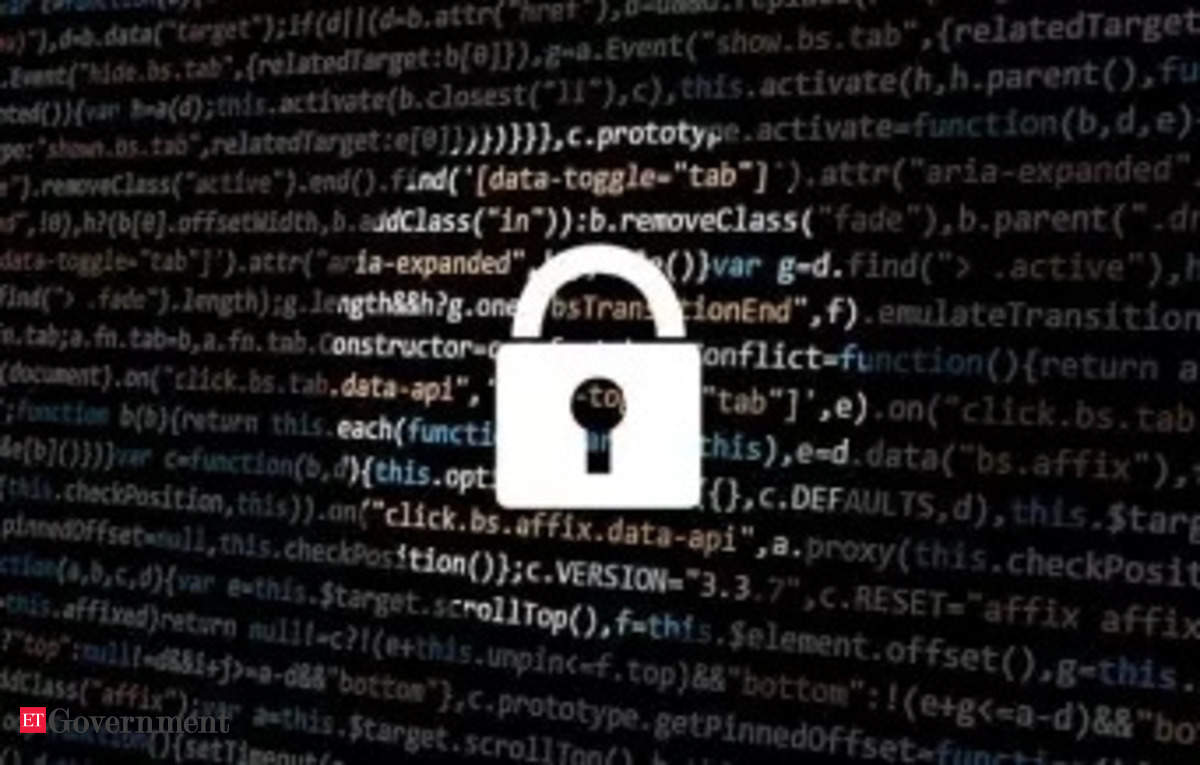Sony’s PlayStation 5 is hugely popular at the moment, and it’s not hard to see why. Not only is there a great roster of games to play – including platform exclusives like Horizon Forbidden West – but there’s great game performance, raytracing, fast load times and the equally-capable DualSense controller too. Combine those elements and you’ve got a strong next-gen console.
Of course, you’d hope that your digital downloads are just as fast, but that might not be the case – especially if your home Wi-Fi network outputs both 2.4GHz and 5GHz bands as a single network.
You’ll want to make sure that your console opts to connect to the faster 5GHz connection, but by default, it’ll usually select whichever has the strongest signal. Chances are, if you’re not in the same room as your router, it’ll default to the more reliable 2.4GHz.
The good news is that there is a way to force the PS5 to connect to the faster 5GHz band, and we take you through the process right here.
How to force your PlayStation 5 to connect to 5GHz Wi-Fi
- On your PS5, head to the Settings menu.
- Select Network.
- Select Settings.
- Select Set Up Internet Connection.
- Wait for the initial scan to end.
- Press the Options button on your controller to access the advanced menu.
- Select 5GHz under Wi-Fi Frequency Bands.
- The PlayStation will then re-scan for Wi-Fi networks on the 5GHz band – wait a few seconds.
- Select the network you’d like to connect to, and complete setup as usual.
That’s it! Your PlayStation 5 should then automatically connect to the 5GHz band of your home Wi-Fi network, which should result in significant speed improvements compared to 2.4GHz.
It is worth noting that 5GHz Wi-Fi doesn’t transmit quite as far as its low-frequency brethren, so if you find yourself struggling with connectivity post-change, it might be worth reconnecting to the 2.4GHz band instead – that, or invest in a decent powerline adapter!